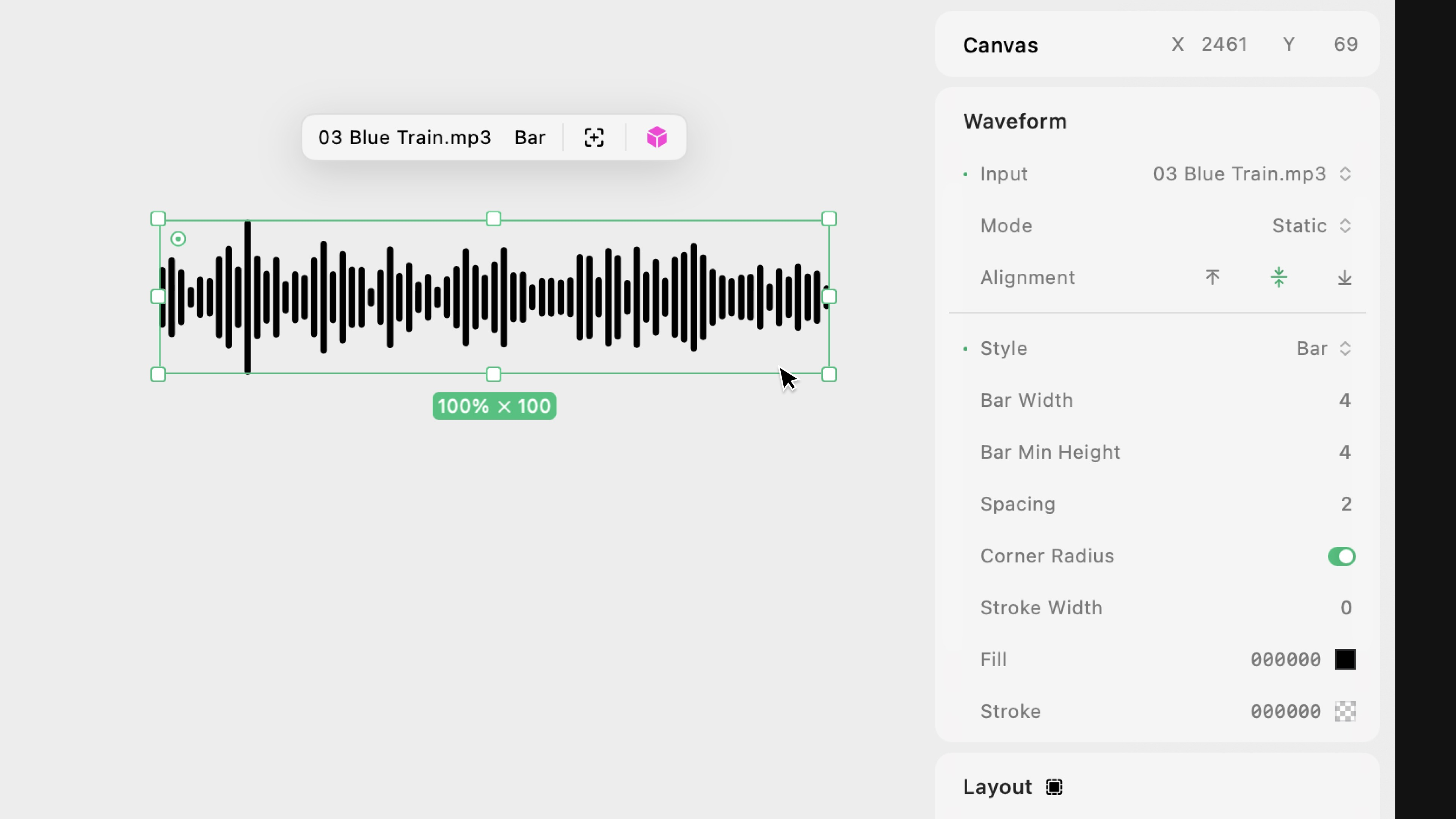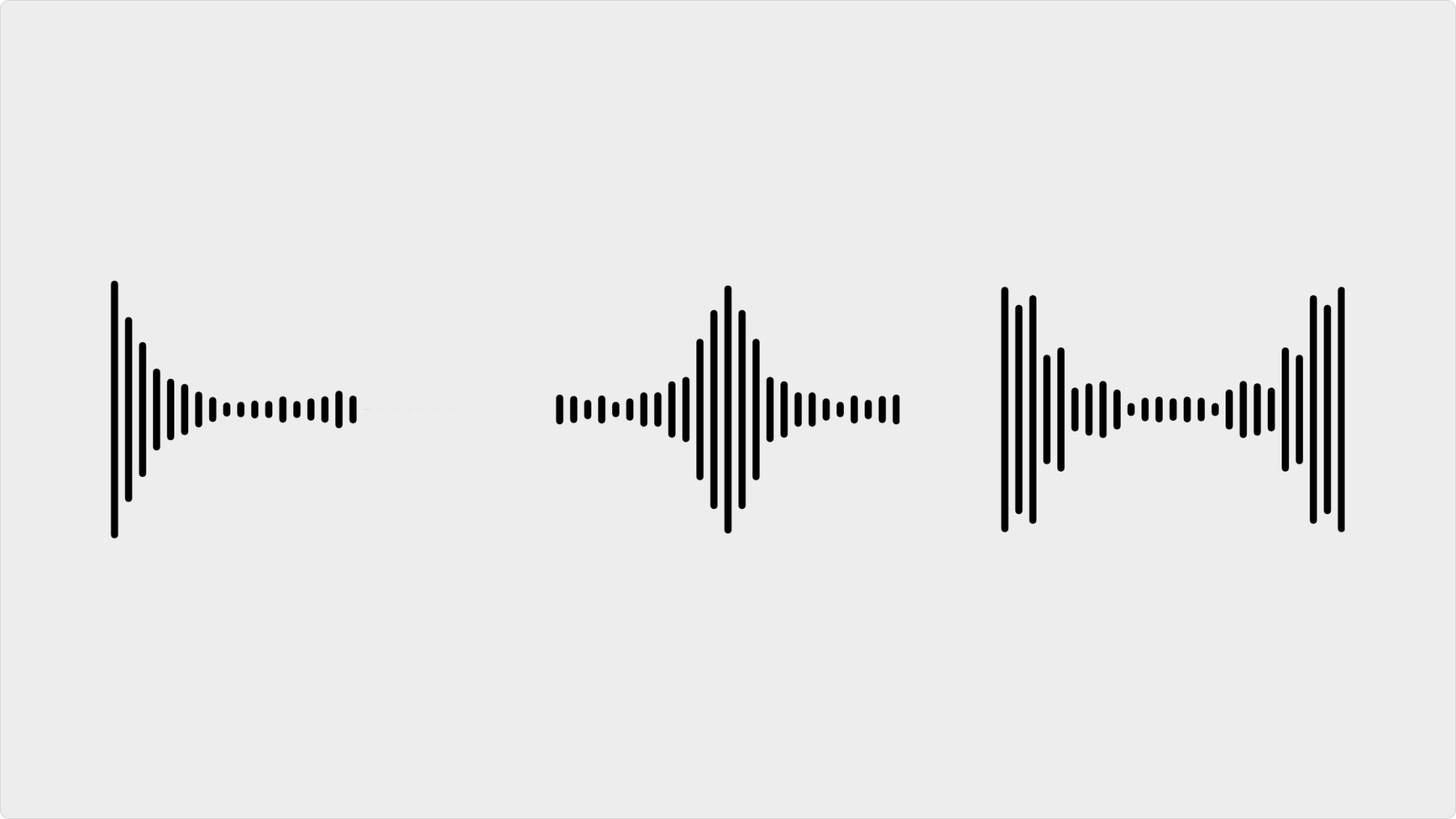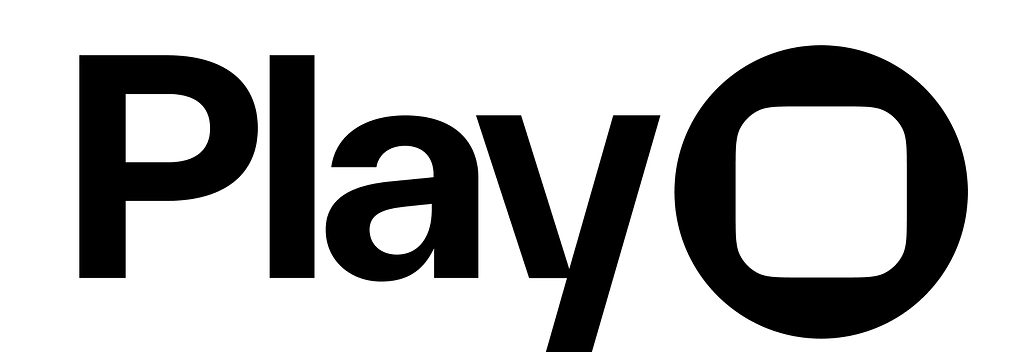Skip to main contentOverview
Waveform elements display the volume-based waveform for audio. Apple’s native waveform elements are quite customizable, so you can make the perfect waveform for your app’s style.
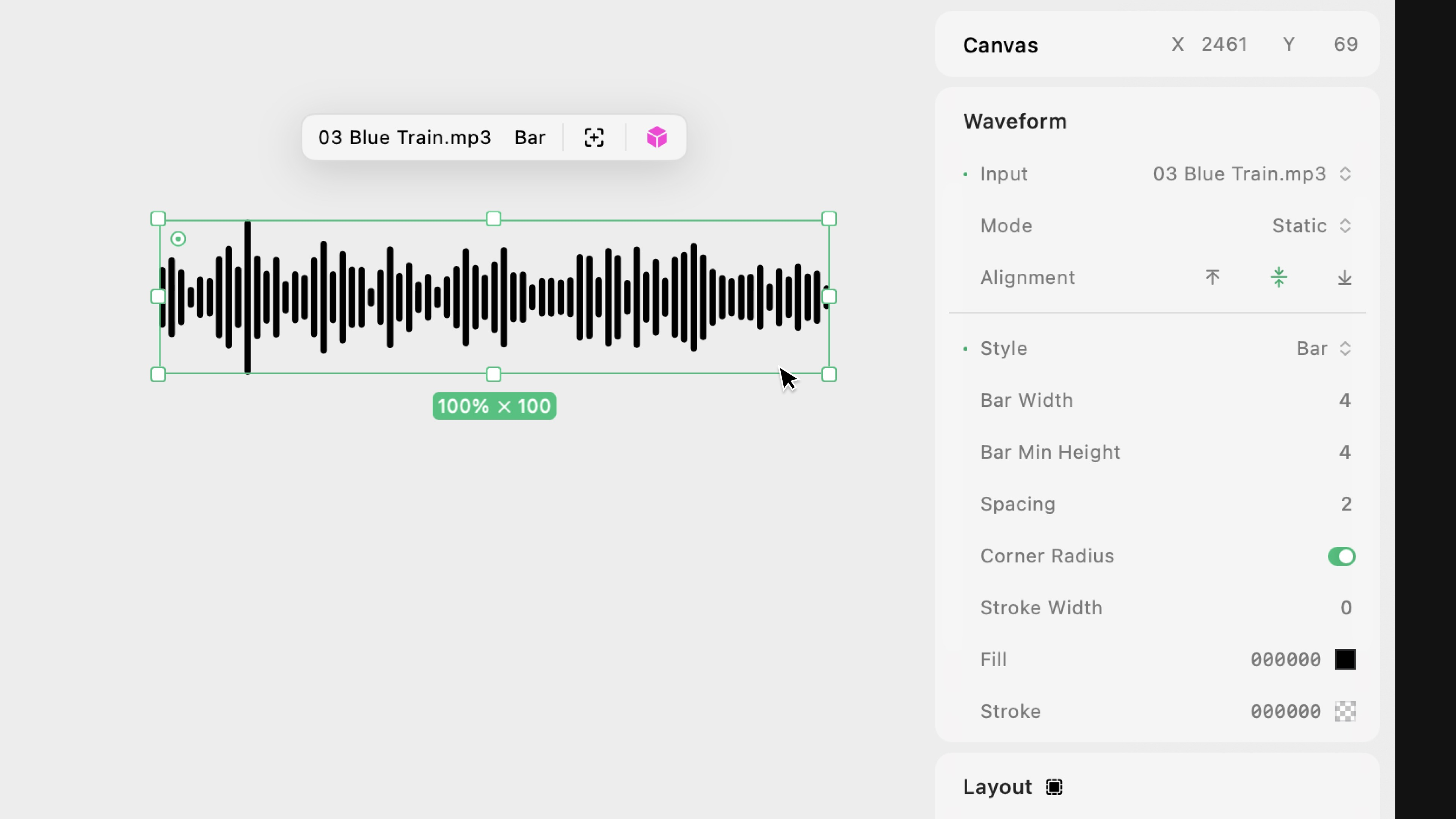 Audio files are not elements and must be added as a waveform input to be visible in a project. That said, regardless of whether an audio file is a waveform input, it can always live in the project’s library and be controlled using audio actions.
Audio files are not elements and must be added as a waveform input to be visible in a project. That said, regardless of whether an audio file is a waveform input, it can always live in the project’s library and be controlled using audio actions.
Properties
In addition to the properties below, audio waveforms also have access to general object properties in the Expression Editor.
- Audio File: The waveform visualizes an uploaded audio file of any length. Be mindful that large file sizes might impact performance.
- Microphone: The waveform visualizes the input from the user’s device’s microphone.
Mode
Set the waveform’s mode to static or live (only available for audio files):
- Static: Show the full audio file’s waveform at once. The waveform will not change as the audio plays.
- Live: Show the audio’s waveform in real-time as it plays. The waveform will appear flat in macOS as it’s not actively playing.
Waveform elements can visualize an audio input in two ways, Static or Live.
Listen on Start
Set if the waveform will listen to the input by default or if it needs a Waveform / Toggle Live action to begin responding to the input. (only available for microphone or audio files with live mode)
Spectrum
Set how the waveform is spread across the element (only available for microphone or audio files with live mode):
- Full: The waveform will spread across the entire width of the element.
- Center: The waveform will stay in the center of the element by flatting the line on either end. (Inverse of Mirrored)
- Mirrored: The waveform will mirror on both sides of the element while staying pretty flat in the middle. (Inverse of Center)
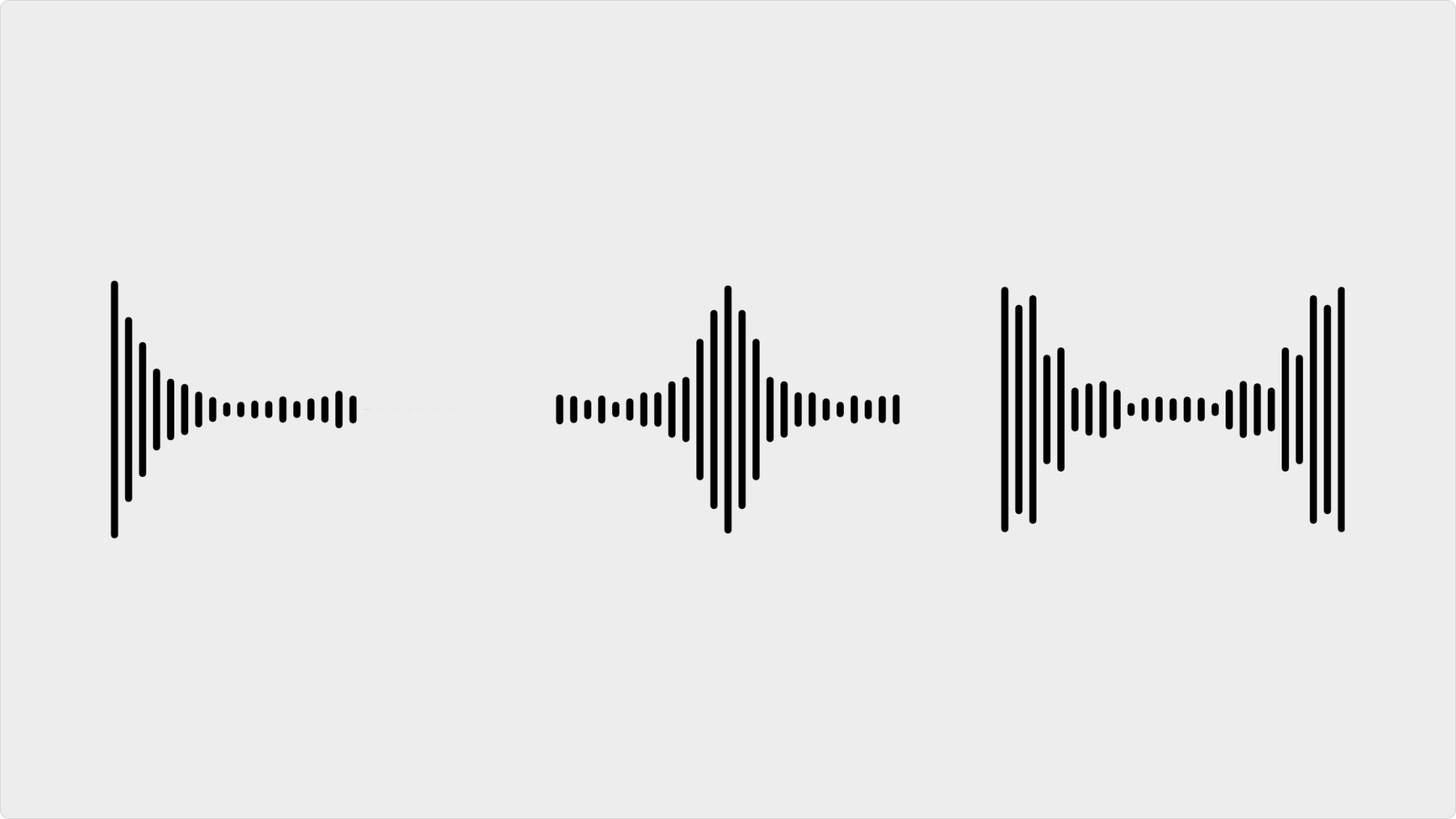
Alignment
Set the waveform’s alignment to the top, center (symmetrical), or bottom.
Style
Set the waveform’s style to default, bar, or curve:
- Default: Display a classic waveform, with sharp peaks and troughs based on the audio volume at a given moment.
- Bar: Display the waveform with bars of varying heights visualizing the audio.
- Curved: Display a waveform similar to the Default style with additional, customizable areas within the peaks and troughs.
Default Style Options
- Fill: Select the color of your waveform.
Bar Style Options
All units are PTs.
- Bar Width: Set the width for each bar within your waveform. The wider the Bar Width, the fewer bars will be displayed, making your waveform less precise.
- Bar Min Height: Set the height of the audio file’s lowest trough (the minimum volume).
- Spacing: Set the amount of space between each bar in the waveform.
- Corner Radius: Choose if the bars are rounded or rectangular.
- Stroke Width: Set the waveform’s border width. A width of 0 will remove the border.
- Fill & Stroke Color: Select the color of your waveform’s fill and stroke (border), respectively.
Curved Style Options
All units are PTs.
- Curve Width: Set the waveform’s precision. The lower the number, the more similar the waveform looks to the Default style. The higher the number, the more blob-like the audio form appears.
- Stroke Width: Set the waveform’s border width. A width of 0 will remove the border.
- Fill & Stroke Color: Select the color of your waveform’s fill and stroke (border), respectively.
Resources
Related Triggers & Actions
Projects