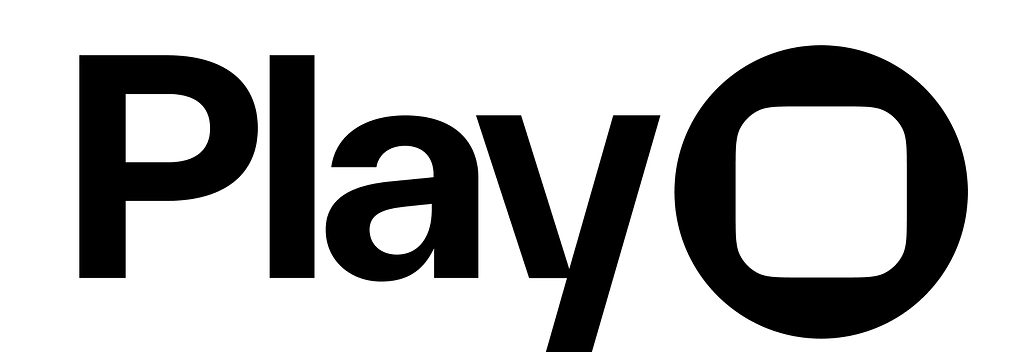Overview
A camera element lets you display a preview using your iOS camera and capture photos and videos. Camera elements can be layered with other objects to create popular UI designs.Properties
In addition to the properties below, camera views also have access to general object properties in the Expression Editor.
Mode
Set the camera’s mode to photo or video.Lens
Set the camera lens as ultra-wide, wide, telephoto, or front:- Ultra Wide: Uses the back-facing lens with a wider field of view (i.e. 0.5 lens).
- Wide: Uses the default, back-facing lens.
- Telephoto: Uses the back-facing lens with high-quality zoom capabilities.
- Front: Uses the front-facing lens.
Digital Zoom
Set the camera’s default zoom from 1-8x.Content Mode
Set how the camera’s preview is positioned within the element:- Aspect Fill: The preview will scale up to fill the element’s bounds, preserving the aspect ratio but potentially cropping the preview.
- Aspect Fit: The preview will scale down to fill the element’s bounds, preserving the aspect ratio but potentially leaving some of the element’s area unfilled.