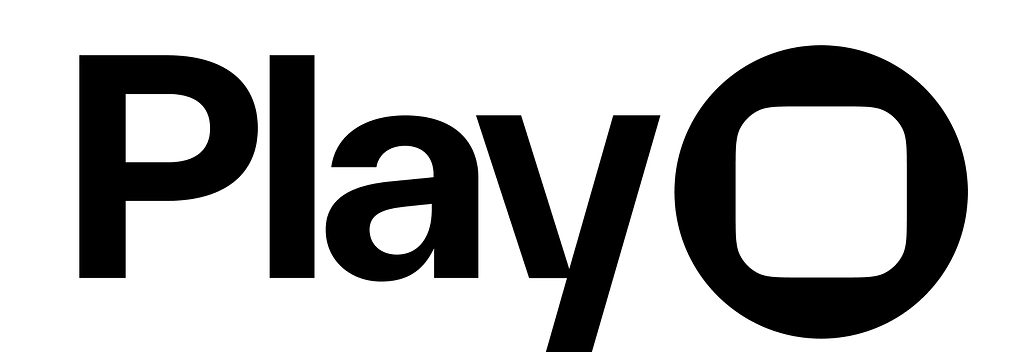Overview
Gauges are a visual way of displaying a range of values and a specific point within that range. Gauge elements use Apple’s native gauge.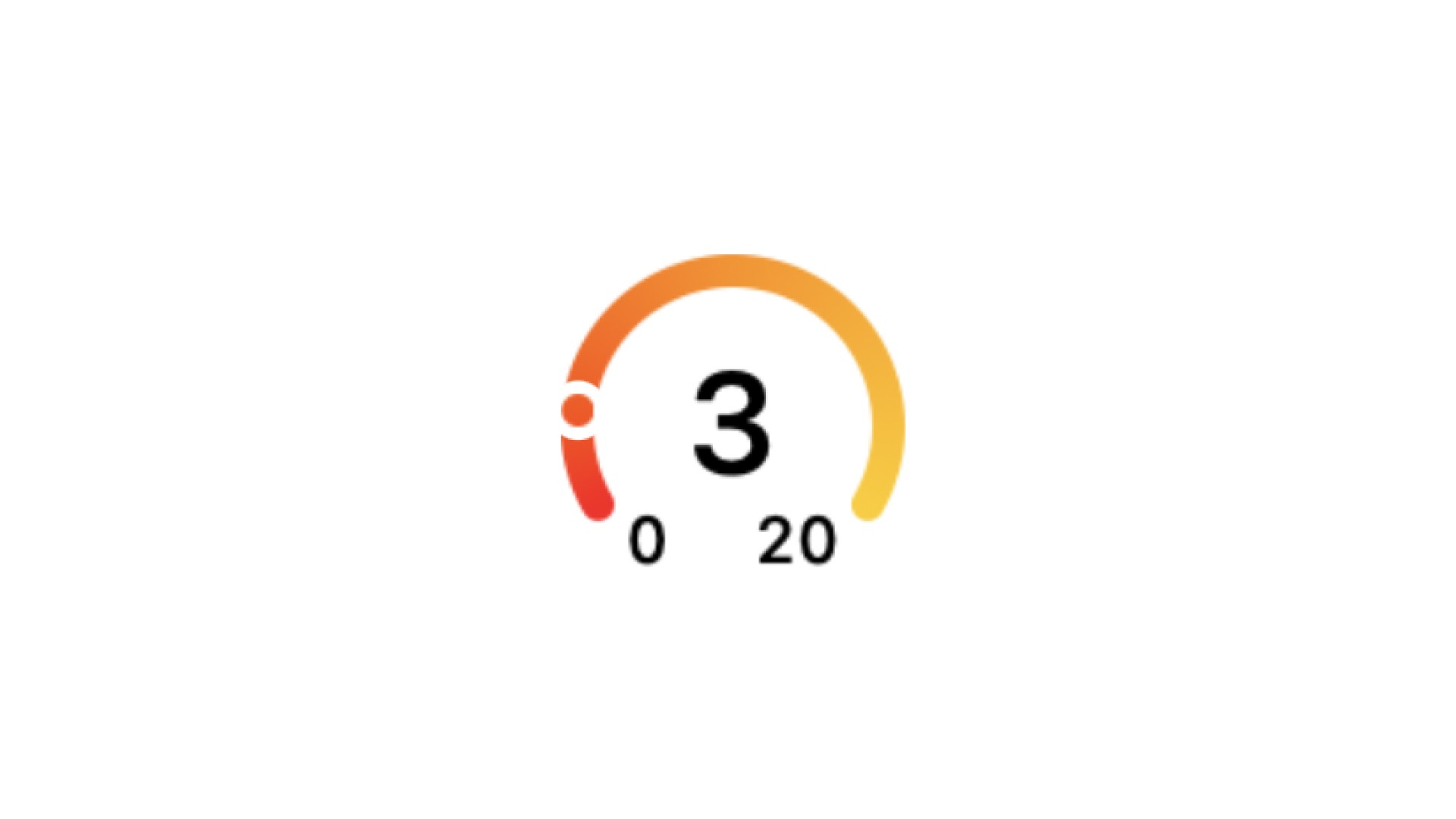
Properties
In addition to the properties below, gauges also have access to general object properties in the Expression Editor.
Type
Set the gauge type to linear, linear with a dot, circular, and circular with a dot.- Linear: A linear gauge partially filled to indicate the value.
- Linear with a dot: A linear gauge fully filled with a dot indicating the value.
- Circular: A circular gauge partially filled to indicate the value.
- Circular with a dot: A circular gauge fully filled with a dot indicating the value.
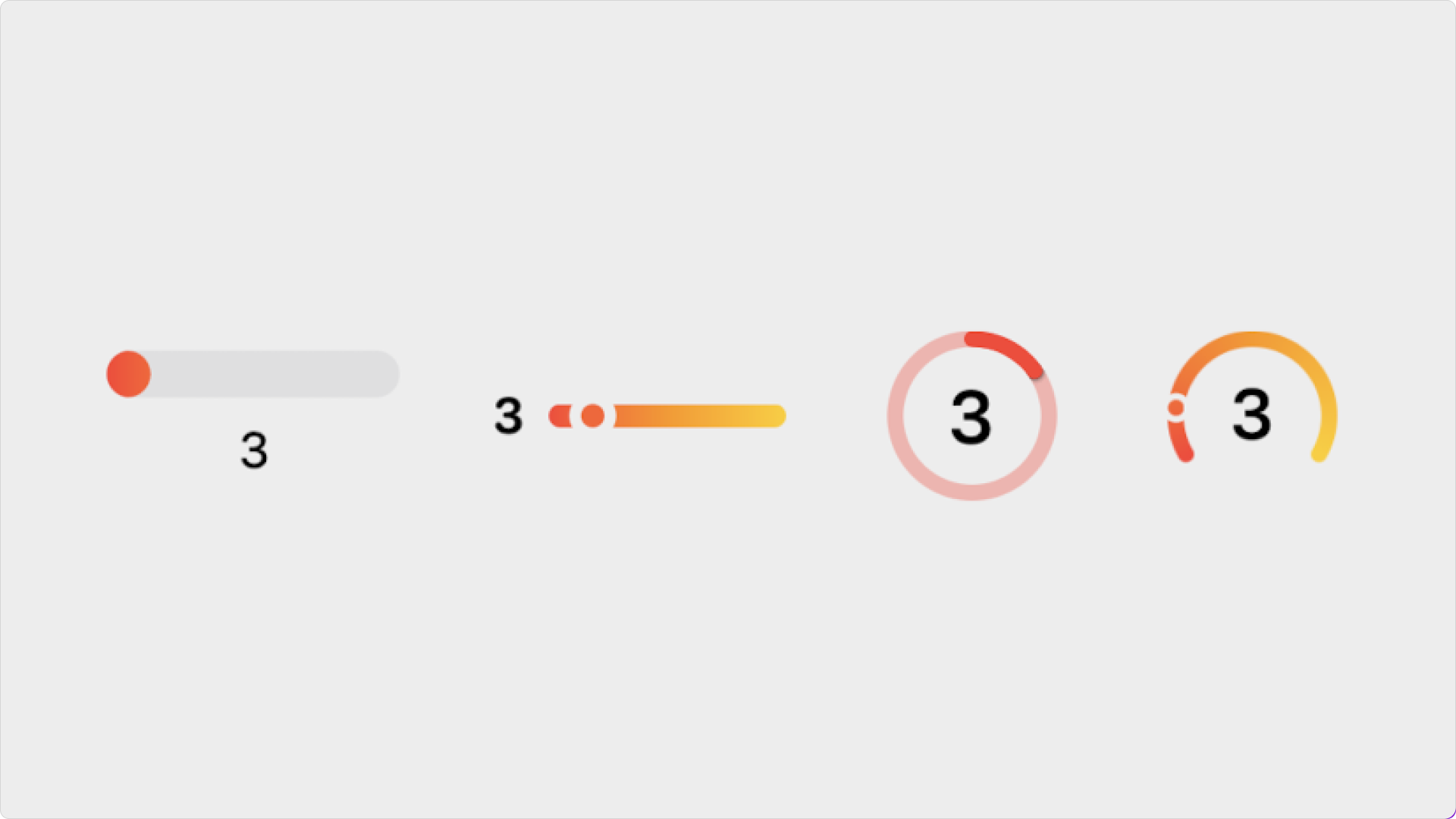
Style
Set the gauge’s appearance: For Linear Gauges- Default: Displays a gauge with 16pt height.
- Thin: Displays a gauge with 4pt height.
- Default: Displays a gauge with or without displaying the gauge value.
- Symbol: Displays a gauge with an SF Symbol inside.
- Default: Displays a gauge with or without displaying the gauge value.
- Symbol: Displays a gauge, with or without displaying the gauge value, with an SF Symbol underneath.
- Range: Displays a gauge, with or without displaying the gauge value, with the minimum and maximum values underneath.
Show Value
Choose to show the gauge’s value within the gauge.SF Symbol
Select the SF Symbol to display within the gauge. (only available for both circular gauges)Value
Set the gauge’s starting value.In Expression Editor
In Expression Editor
numberCan get or set the value.
Min
Set the bottom of the gauge’s range.In Expression Editor
In Expression Editor
numberCan get or set the value.
Max
Set the top of the gauge’s range.In Expression Editor
In Expression Editor
numberCan get or set the value.
Customize
- Gauge Fill: Set the number (1-5) of colors used to fill the gauge.
- Colors 1, 2, 3: Set each of the gauge colors.
- Dynamic Fill: Set if the gauge color should adjust based on the current value. If active, the gauge color will always be solid. If inactive, the gauge will be a gradient. Dynamic Tint is available for all gauges, but it is the only option for circular gauges and linear gauges with a thin style.
- Symbol or Value Fill: Set the color of the symbol or value.