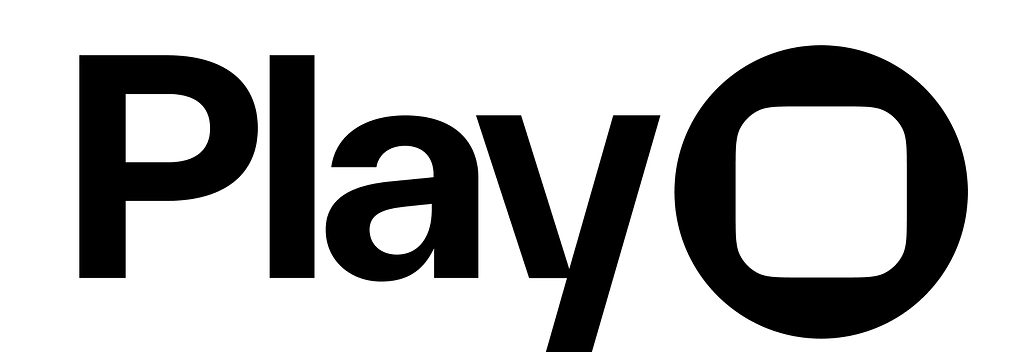Overview
Text field elements are input fields where users can enter and edit text using the device’s keyboard. Text fields use Apple’s native text field. Currently, text field’s can only be one line. If you want a mult-line text field, use an editable text element.Properties
In addition to the properties below, glass effect containers also have access to general object properties in the Expression Editor.
Placeholder Text
Enter the text that will appear in the text field before a user begins typing in it.In Expression Editor
In Expression Editor
stringCan get or set the value.
Value
Enter a value for the text field, which will overwrite the placeholder text. Often, this property will be empty by default, and the user will enter a value.In Expression Editor
In Expression Editor
stringCan get or set the value.
Text Field Style
Set the text field’s style to None, Line, Bezel, or Rounded Rectangle.In Expression Editor
In Expression Editor
stringValues:
None, Line, Bezel, Rounded RectangleCan get or set the value.
Customize
Colors
Set the colors for the text field’s value fill and placeholder fill.In Expression Editor
In Expression Editor
colorCan get or set the tint color or an individual color property.
colorCan get or set the tint color or an individual color property.
Text Properties
Set the text properties, which are the same for the placeholder and value. Learn more about text properties.Keyboard
Type
Set the keyboard’s type to default, email, number pad, numbers and punctuation, phone pad, or decimal pad.In Expression Editor
In Expression Editor
stringValues:
Default, Email, Number Pad, Numbers and Punctuation, Phone Pad, Decimal PadCan get or set the value.
Return Key
Set the return key’s CTA to Go, Google, Join, Next, Route, Search, Send, Done, or Continue.In Expression Editor
In Expression Editor
stringValues:
Go, Google, Join, Next, Route, Search, Send, Done, ContinueCan get or set the value.
Dismiss Keyboard on Return Key
Choose if the keyboard should close when the user hits the return key.In Expression Editor
In Expression Editor
boolean Values:
true = dismiss on returnfalse = don’t dismiss on returnCan get or set the value.
Auto-Capitalization
Choose if the text field will auto-capitalize nothing, all characters, the first character in each sentence, or the first character in each word.In Expression Editor
In Expression Editor
stringValues:
None, All Characters, Sentences, CharactersCan get or set the value.
Auto-Correction
Choose if the text field will use auto-correction.Text Content Type
Set the text field’s expected input type so the system has information. Set the type to None, URL, City, State, City And State, Country, Credit Card Number, Date, Time or Duration, Email Address, Flight Number, Shipment Tracking Number, Full Street Address, Name, Name Prefix, Name Suffix, Given Name, Family Name, Job Title, Postal Code, Sublocality, Username, Password, New Password, or One Time CodeDismiss Button
Choose if the dismiss button is visible on your text field.Show Clear Button
Choose when the clear button is visible:- While Editing: The clear button is always visible unless the user is editing the text field.
- Unless Editing: The clear button is only visible when the user is editing the text field.
- Never: The clear button is never visible.
- Always: The clear button is always visible.
Password
Set if the text field’s value should display as a password. Anything the user types will show as dots like a password field, not as text characters.In Expression Editor
In Expression Editor
boolean Values:
true = enabledfalse = disabledCan get or set the value.
Tag
Enter a tag number for the text field. This is useful when you have multiple text fields on a page and want to control which text field has focus after a given action.In Expression Editor
In Expression Editor
stringCan get or set the value.