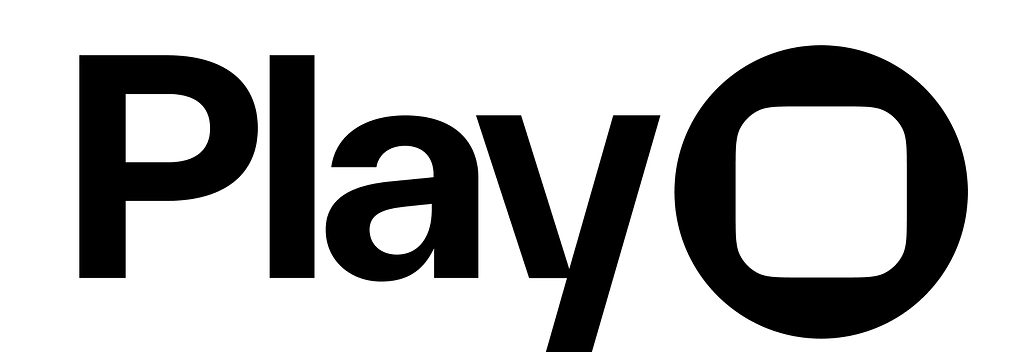Overview
Buttons are one of the most common UI elements in products, used to initiate actions with a tap. Play has four button presets: Large, Medium, Medium + Icon, and Icon. These all use the button element, but they’re customized into common UI patterns for different starting points. You can adjust the properties for all of them.Properties
In addition to the properties below, images also have access to general object properties in the Expression Editor.
Tint
Select the button’s primary color. Color overrides are available in the Customize popup.In Expression Editor
In Expression Editor
colorCan get or set the tint color or an individual color property.
Size
Set the button’s size to small, medium, or large. The size can be overridden by the Layout Panel’s Width & Height properties.Style
Set the button’s style:- Filled: The text is white and the background is the tint color.
- Plain: The text is the tint color and there is no background color.
- Gray: The text is the tint color and the background is a low-opacity gray.
- Tinted: The text is the tint color and the background is the tint color at a low opacity.
- Glass: The text is the tint color and the background uses the system’s default glass material.
- Clear Glass: The text is the tint color and the background uses a clearer, higher-transparency glass material.
- Prominent Glass: The text is the white or high-contrast and the background uses a stronger, more opaque glass material.
-
Prominent Clear Glass: The text is white or the tint color and the background uses a high-clarity but brighter glass material.
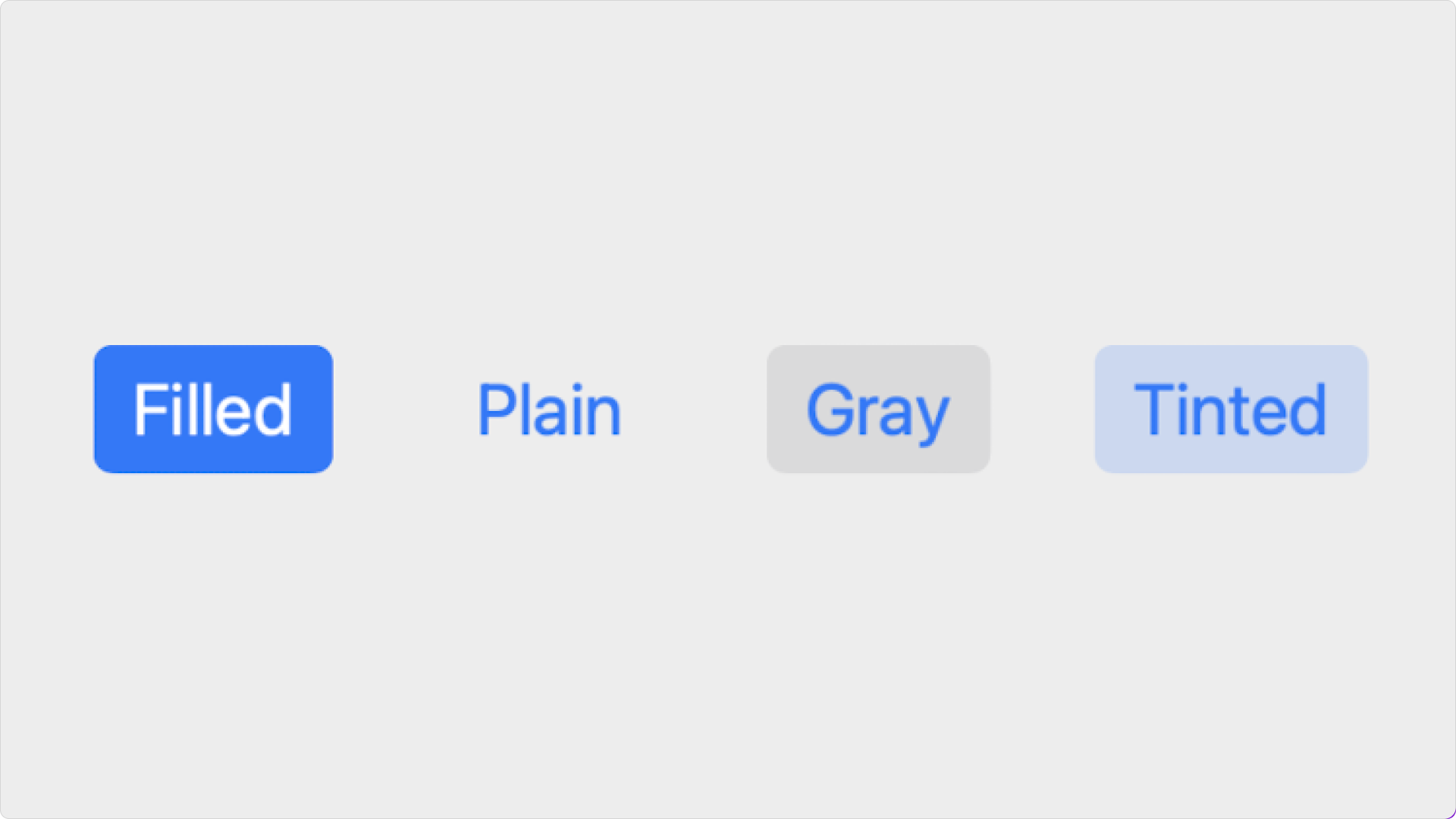
Corner Style
Set the button’s corner radius:- Dynamic: The corner radius changes based on the button’s size.
- Small: The corner radius is 4pt.
- Medium: The corner radius is 6pt.
- Large: The corner radius is 8pt.
- Capsule: The corners are completely curved.
- Custom: The corner radius can be set to any point value with the Button Corners property. Click the right side of the Button Corner property to set individual corners.
Content
Set the content within the native button. A native button is a single layer, but it includes a combination of title text, subtitle text, and icon.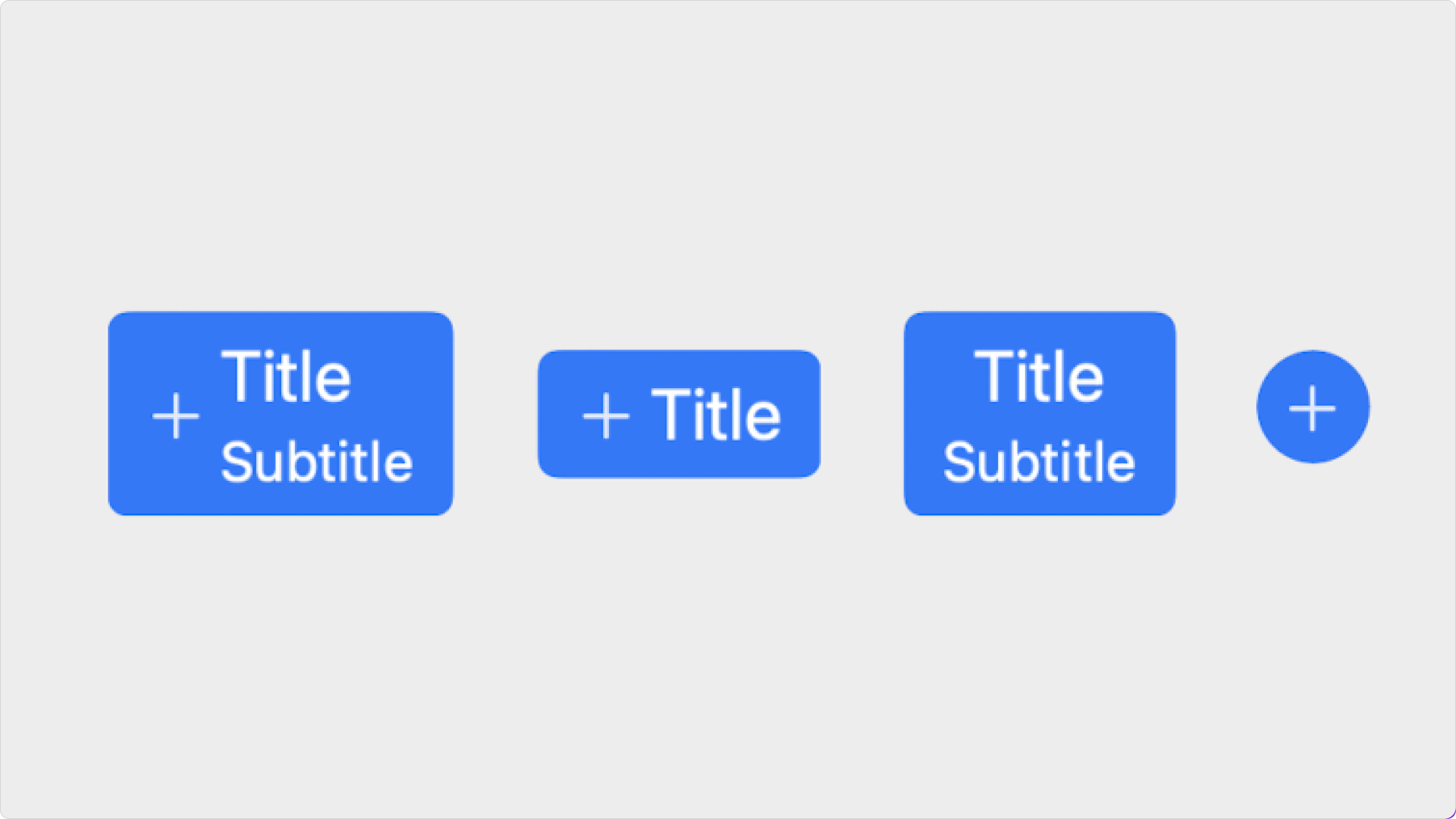
Title
Enter the button’s title (label). OptionalIn Expression Editor
In Expression Editor
stringCan get or set the value.
SF Symbol
Select the button’s SF Symbol, and customize its size & weight. OptionalIn Expression Editor
In Expression Editor
stringCan get or set the value.
stringValue:
small, medium, largeCan get or set the value.
numberCan get or set the value.
styleValues:
ultralight, thin, light, regular, medium, semibold, bold, heavy, blackCan get or set the value.
Subtitle
Enter the button’s subtitle. OptionalIn Expression Editor
In Expression Editor
stringCan get or set the value.
Alignment
Set the vertical and horizontal alignment of the button’s contents.Customize
Text Properties
Set the Title and Subtitle’s text properties. Learn more about text properties.In Expression Editor
In Expression Editor
colorCan get or set the tint color or an individual color property.
colorCan get or set the tint color or an individual color property.
Symbol Properties
Set the icon’s properties. Learn more about SF Symbol properties.In Expression Editor
In Expression Editor
colorCan get or set the tint color or an individual color property.
colorCan get or set the tint color or an individual color property.
colorCan get or set the tint color or an individual color property.