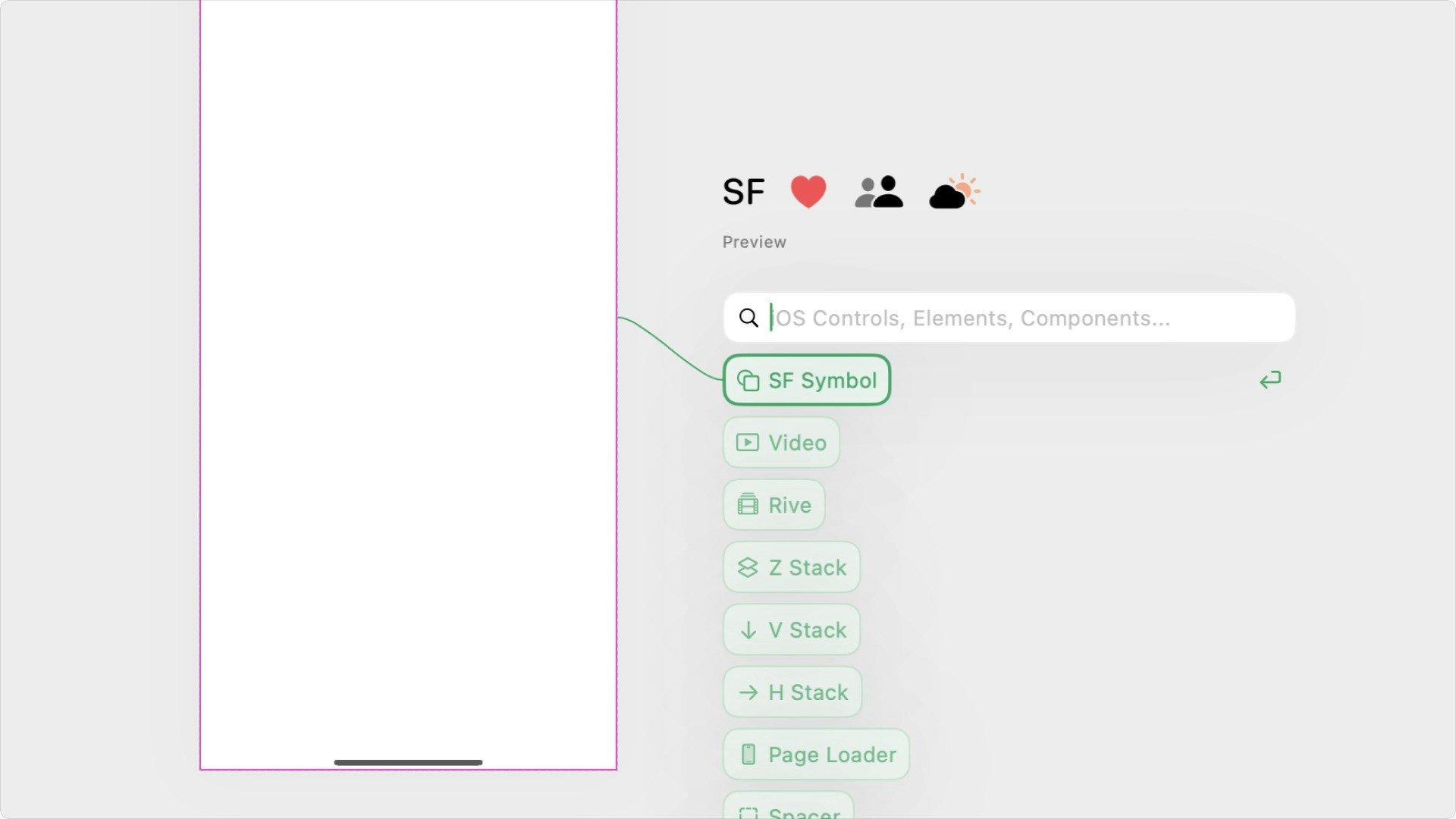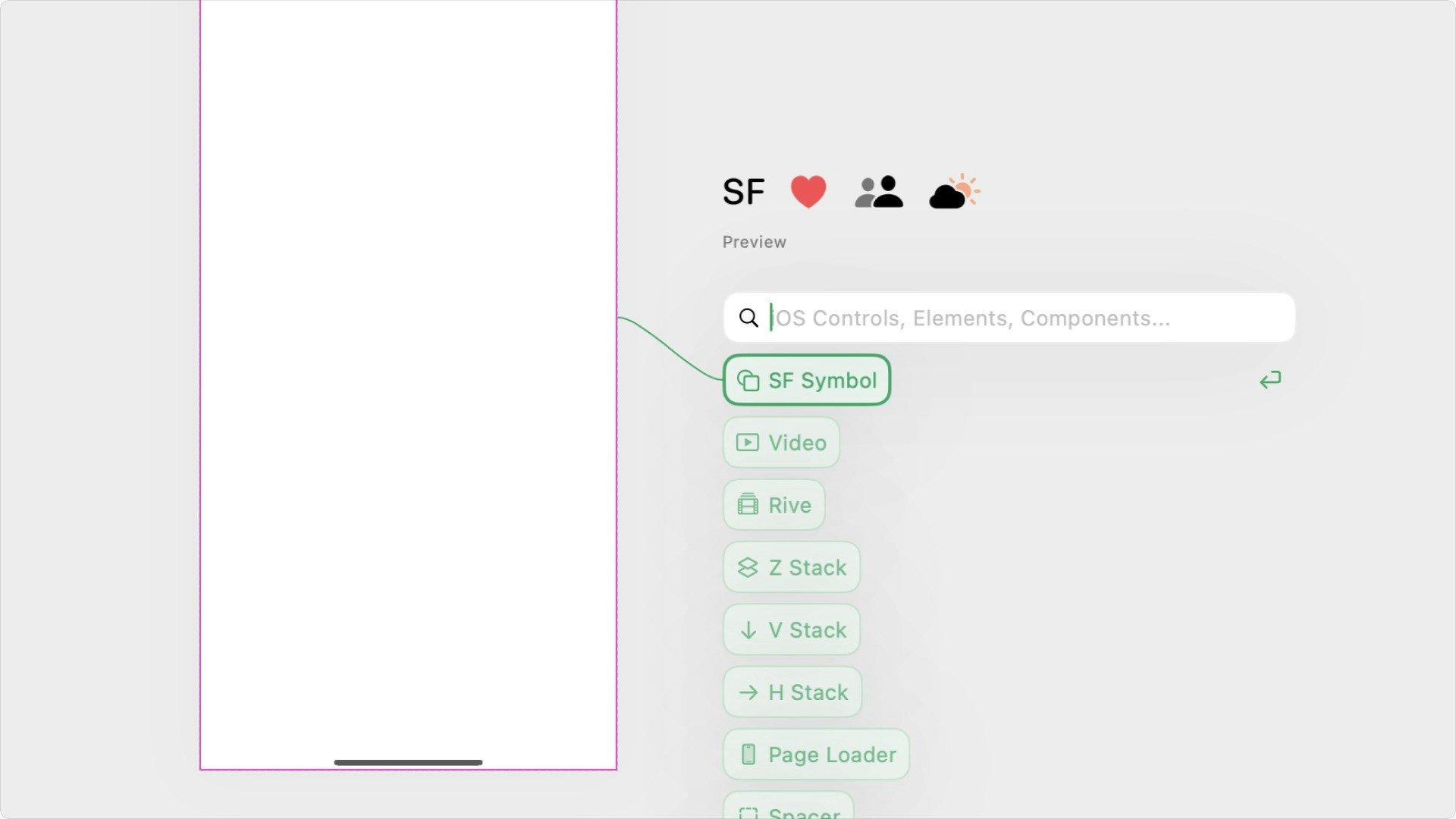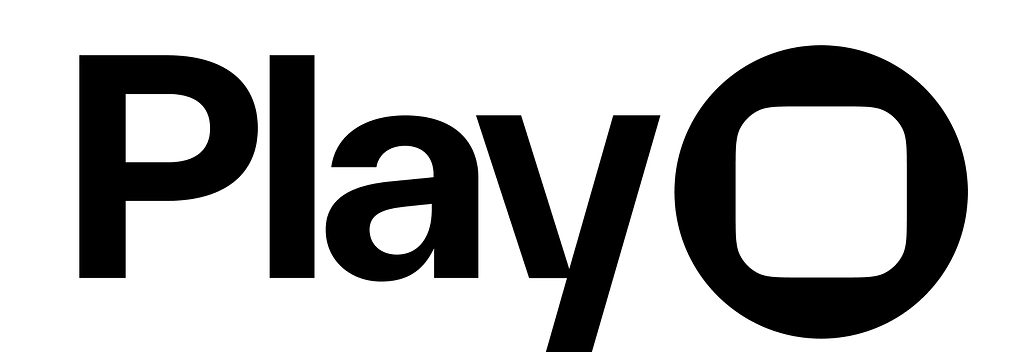Skip to main contentOverview
You’ll create your designs in Play using objects—elements and components—from the Elements list or the Library, respectively.
You can add these directly onto the canvas or page, following an auto layout structure, then adjust properties like layout, position, and appearance.
Add Objects
Add Elements
Click the green plus icon in the top left corner of the editor (OPT + A) to view a list of all available elements. You can search for an element or scroll through the list. Click on an element to select it, and click again on the page or canvas to place it. You can also add the most common elements using keyboard shortcuts:Your current selection will determine the new object’s insertion point. If you have a stack or page selected, the new object will be inserted as a child of that stack or page. If you have a non-container element selected, the new object will be inserted as a sibling of that element.
You can also add the most common elements using keyboard shortcuts:Your current selection will determine the new object’s insertion point. If you have a stack or page selected, the new object will be inserted as a child of that stack or page. If you have a non-container element selected, the new object will be inserted as a sibling of that element.Add Components
Below the plus icon, you’ll find the book icon which opens the Library. Here you can add components, upload and access assets, and upload fonts. The shortcut OPT + K also opens the library.You can click the green + icon on any non-component container or press the ‘A’ key on your keyboard to open the quick add menu for all objects. You can search, scroll through the options, or use your arrow keys to select an object and press the enter key to add it to your page or stack.