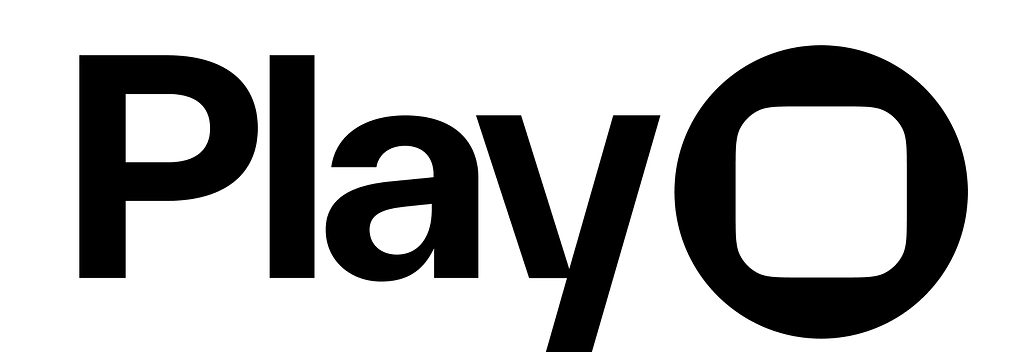Skip to main contentOverview
Play lets you view and interact with your prototypes across iOS, iPad, and macOS, each offering unique strengths. On iPhone and iPad, you can experience prototypes directly on the physical devices—perfect for testing interactions in their native environment. The macOS Simulator provides a fast way to preview, customize device sizes, and run multiple prototypes side-by-side, all from your desktop.
Whether you’re using the macOS Simulator or experiencing prototypes on you iPhone or iPad, Play makes it easy to test, reset, and refine your prototypes in the environments where they’ll actually live.
Experience Prototypes
On iPhone
On iPad
On macOS Simulator
lay’s iOS app lets you view and interact with your iOS prototypes in their native environment: your iPhone! Play’s iOS app also allows you to design UI in context, but you’ll need to design interactions on Play’s macOS app.If you don’t have the Play iOS app installed, you can click here or scan the QR code below to download it..png?fit=max&auto=format&n=_IL9soNxUyrGWv5R&q=85&s=cac9dfe36cad4a7b66112b8c4fb83ad9)
Connect to macOS
If you have a project open on the macOS app, you’ll see a green tool tip in the iOS Lobby that says “Connect to macOS.” Tapping this button will take you into Play Mode for the object or page that is selected on macOS. Play Mode is how we refer to the prototype view, where you experience your prototype as if it were a live app.Changing the selection on macOS will change what is shown in iOS Play Mode.Play from the iOS Lobby
From the iOS app’s lobby, you can open any project in Play Mode. Just tap on the play button icon under the name of project you’d like to open.When Play Mode is opened this way, changes to the project in macOS will not be updated on iOS until the prototype is reopened.Play from the iOS Editor
You can also connect from within a project on iOS. If there is a connection with macOS found, you’ll see a “Connect to macOS” tool tip in the top right corner of your phone’s screen. This tool tip is pointing at the green laptop+phone icon. Tapping this icon will open Play Mode with a connection to macOS, where anything you select on macOS will appear, ready to test, on iOS.You can also long press on the icon to open a drop-down that lets you enter Play Mode on any page in your project. Any updates made on macOS will still be reflected in this Play Mode option, but your phone’s display will not change based on what is selected on macOS.If there is no connection found, the icon in the top right corner will instead be a Play icon. Tapping it will open the current page in Play Mode, and long pressing it will give you the same options as before.When Play Mode is opened this way, changes to the project in macOS will not be updated on iOS until the prototype is reopened.Refresh Interactions on iOS
To restart your prototype, you can double tap with two fingers. This will reset all interactions, allowing you to repeatedly test your prototype.Exit Play Mode on iOS
To exit Play Mode on iOS and return to the lobby or iOS editor, swipe down with three fingers. .png?fit=max&auto=format&n=_IL9soNxUyrGWv5R&q=85&s=cac9dfe36cad4a7b66112b8c4fb83ad9)
.png?fit=max&auto=format&n=_IL9soNxUyrGWv5R&q=85&s=cac9dfe36cad4a7b66112b8c4fb83ad9)