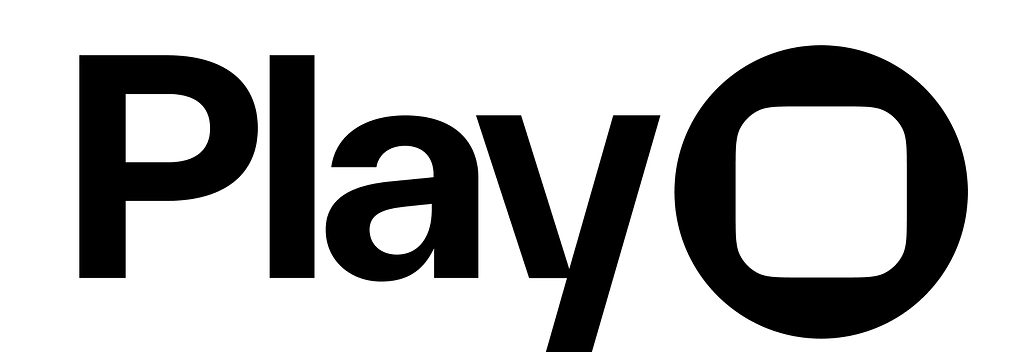Overview
Play uses team-based billing through Stripe. The team owner is billed for all editors in a single invoice, and all editors on the team share the same billing cycle to keep things simple. All billing and payment management takes place in the Play web dashboard.Play's Web Dashboard
Please note: all paid plans will auto renew at the beginning of the next billing cycle unless they are canceled prior to that date.
Prorated Billing
When a new editor is added partway through the cycle, the team owner is charged a prorated amount based on the time remaining in the current billing period. At the start of the next billing cycle, the owner will be charged the full amount for all editors.There are no refunds for editor seats removed partway through the billing cycle. Learn more here.
Upgrading, Downgrading, and Canceling Plans
From the web dashboard, you can upgrade, downgrade, and cancel your paid plan. Learn more and explore our paid plans here.Billing Frequency
We offer monthly and annual billing cycles. You can change your billing frequency from our web dashboard. Select “Change Plan” below your subscription details, then “Manage Plan” next to your renewal date.- Switch from Monthly to Annual
- Switch from Annual to Monthly
When switching to annual billing, you will be shown an estimate for a total that you will be charged immediately after making the change. Your billing cycle will reset and a new cycle will begin immediately.
Why is the value shown an estimate? Because you’re ending a monthly cycle, there will be a number of days remaining in the cycle that will be lost. We will automatically apply a credit for these days towards the new charge. The amount you are billed will never be higher than the estimate you are shown, but may be slightly lower.
View Invoices
If you have available invoices, you’ll see an “Invoices” tab next to the “Members” tab in the web dashboard. You can click an invoice to open it in a separate tab, where it can be downloaded. You will retain access to the invoices even if you’re no longer subscribed to a paid plan.If any invoice amount looks incorrect please contact us directly at [email protected]
Payment Method
From the web dashboard, select “Edit Payment” in the panel showing the estimated amount of your next invoice, and enter your new payment method in the form that appears.For your security, each time you open this form, it will appear empty, and not show the payment details we already have on file.
Payment Failure
If we attempt to charge your method of payment and receive a payment failure, we will notify you via email. We may take additional action, described below, depending on if the charge was for a renewal or adding Editors to your team.- Payment Failure when Renewing Plan
- Payment Failure when Adding Editors
If we attempted the charge as part of plan renewal, we will make up to two additional attempts to charge your payment method—once after 24 hours and again after 48 hours. If the charge is successful, no additional action is needed.If the third attempt still fails, we will downgrade your account to the Basic plan. You can re-upgrade your account as soon as you have an updated payment method. All projects will be moved to your Drafts folder, but you will not lose any of your work.