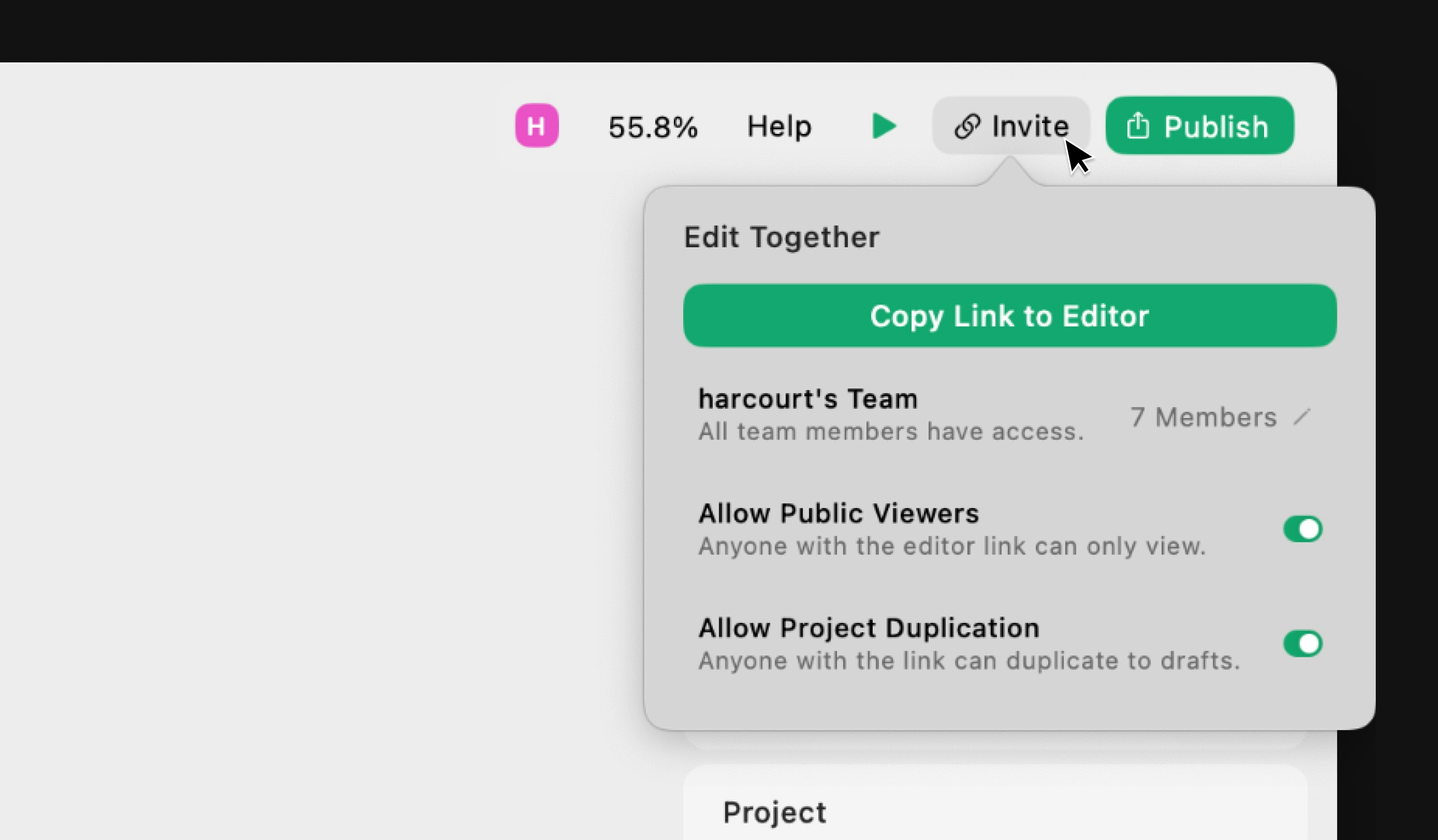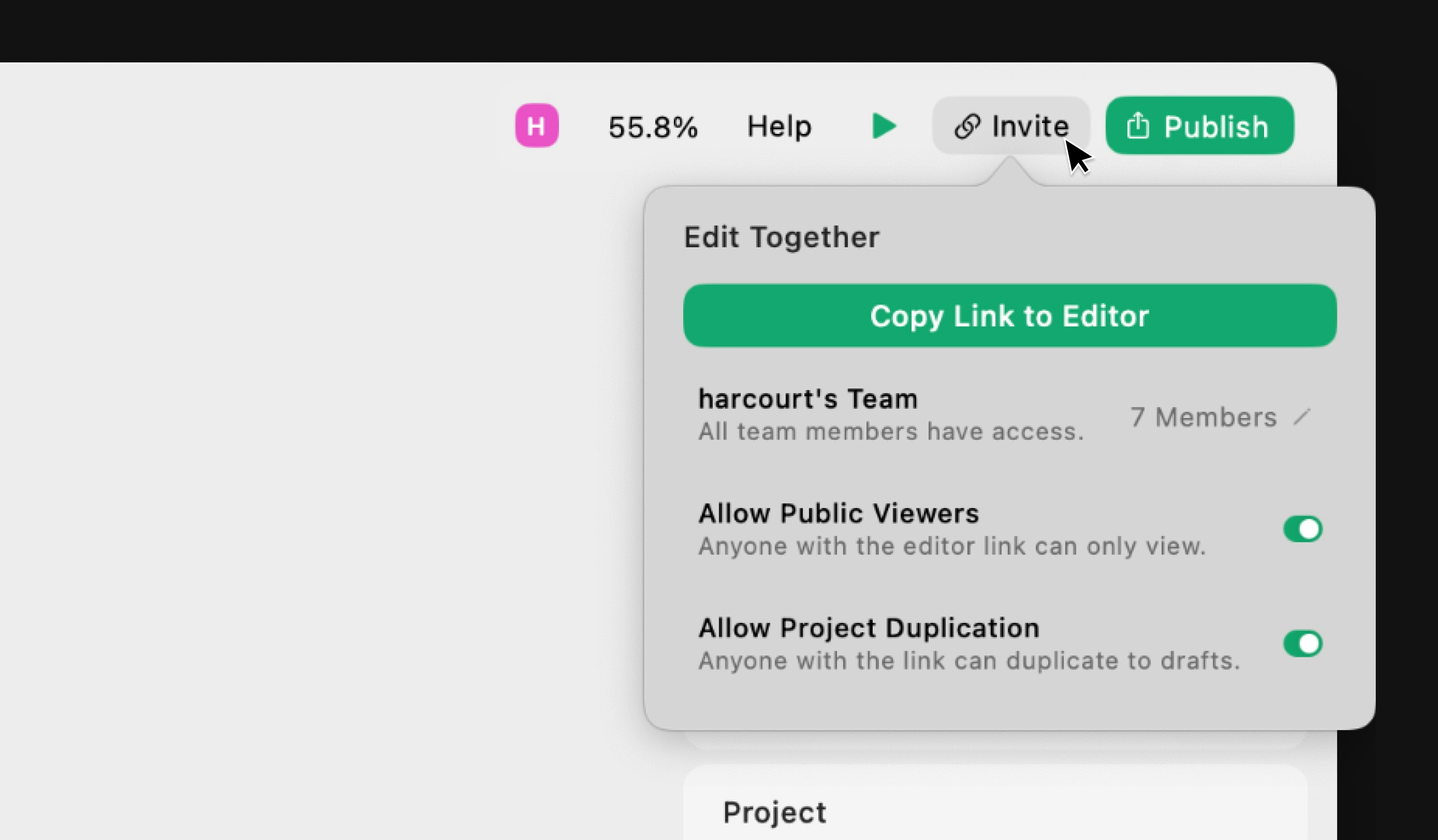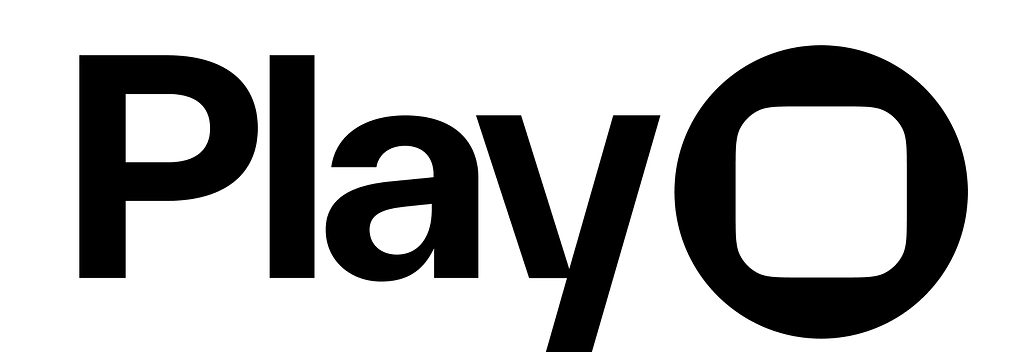Overview
Editor links let others view your design file.- When shared with a teammate, the link opens the same file for real-time collaboration.
- When a public link is shared with someone outside your team, it opens a view-only version of the file, optionally allowing them to duplicate the project into their own team.
- When a private link is shared with a non-teammate, they won’t be able to access the file—even if they have the link.
To share your prototype with an App Clip, read this article.
Generate an Editor Link
- macOS
- iOS
Click on the “Invite” button, then “Copy Link to Editor.”