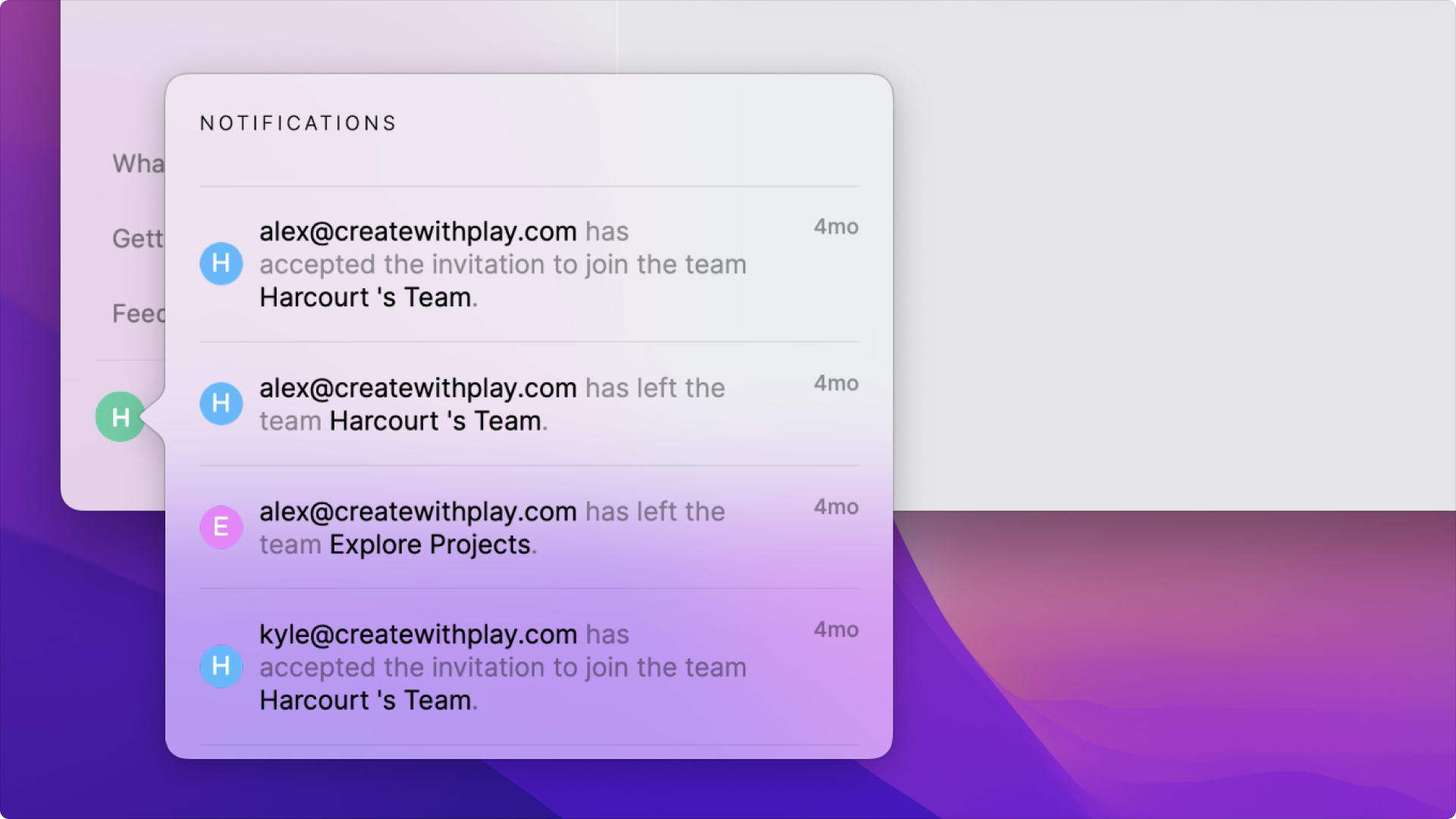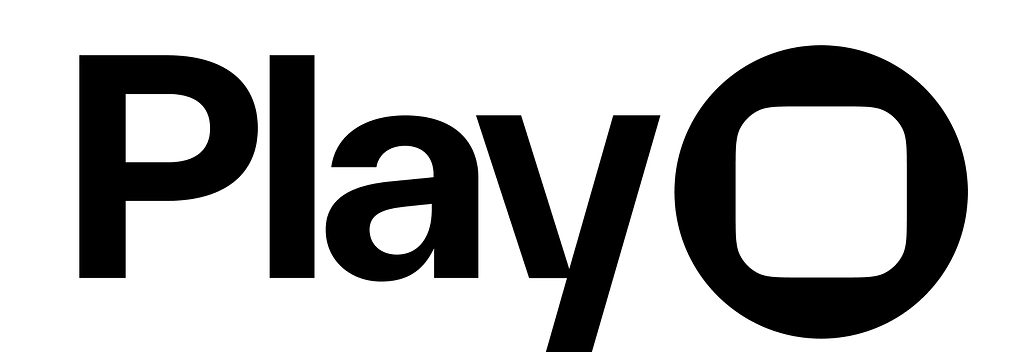Create Account
You’ll create an account in the Play app, either on macOS or iOS.Please note, this is a different account from our community.
Change Password
Changing your password and resetting your password are done the same way. First, you’ll need to be signed out of your account. On the sign in page, click or tap Forgot Password. Enter your email address, and when you receive an email, enter that code. Create a new password and when you finish, you’ll be automatically logged in.Unsubscribing from all emails will cause problems if you ever need to reset your password. Instead, choose to unsubscribe from Educational Content and Product Updates only.
If you are not receiving password reset emails, contact [email protected]. Include your name and the email attached to the account.
Delete Data
To delete your data, make sure you’re logged into your account. On macOS, you can delete your account by clicking on the more menu next to your name in the bottom left corner of the Lobby. You’ll then select “Delete Account,” and confirm your decision in the popup that appears.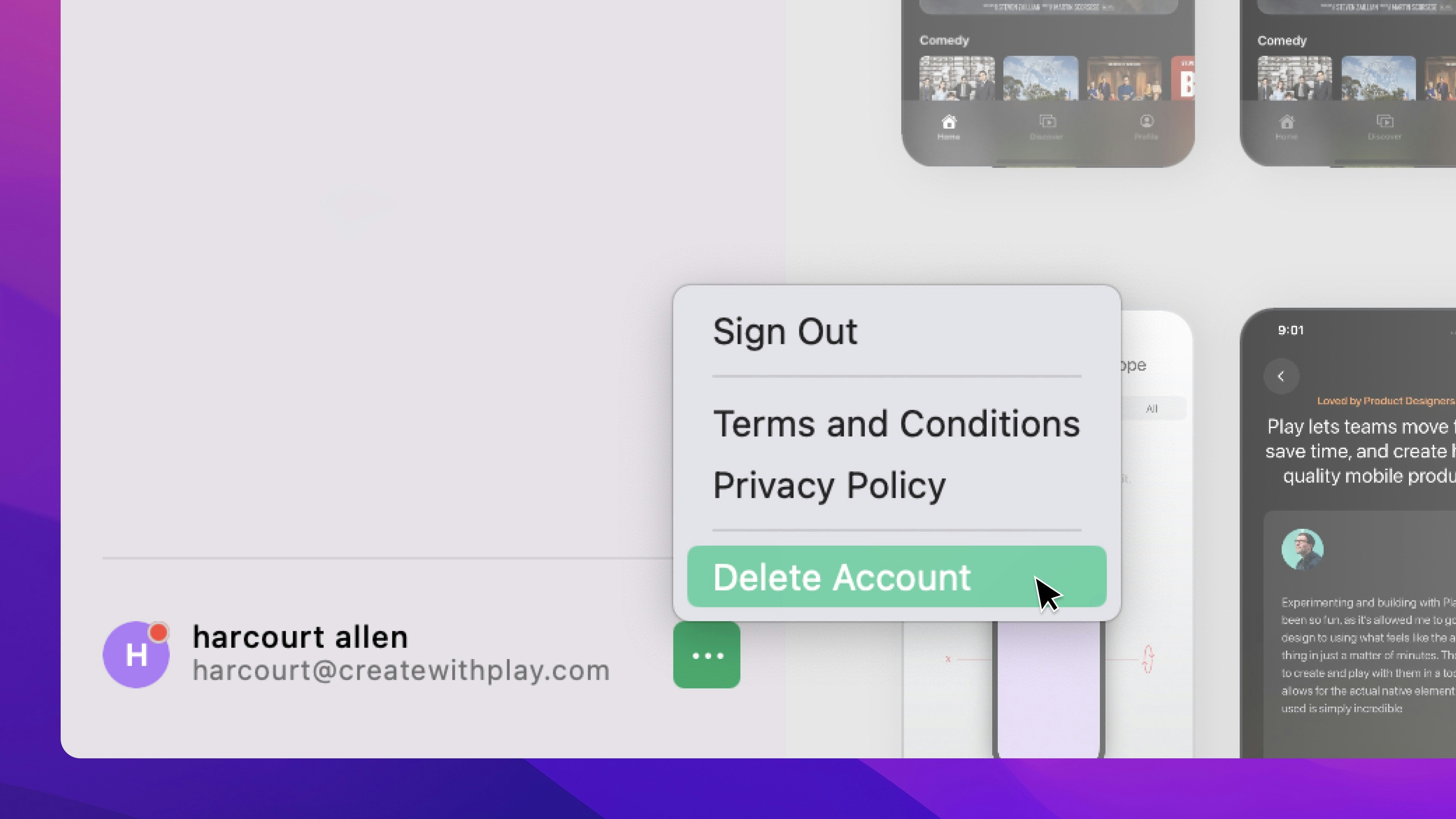
Change Team Ownership
To change the owner of your team, contact [email protected]. Include your name, the team name, the current owner’s email, and the desired owner’s email.Report a Bug
To report a bug within the app, open the help menu and select “Report Bug.” In the resulting pop-up, please give us as much information about the issue as possible. It’s much easier for us to diagnose the issue if you turn ON the “Allow us to duplicate this project for debugging” switch. All duplicated projects are for internal QA purposes only and will not be shared.Check Notifications
All notifications from Play or within Play can be found by clicking your avatar in the bottom left corner of the lobby. There are two types of notifications: global and team. Global notifications are messages sent from Play to all users, like app updates, terms of service updates, helpful tips, and more.