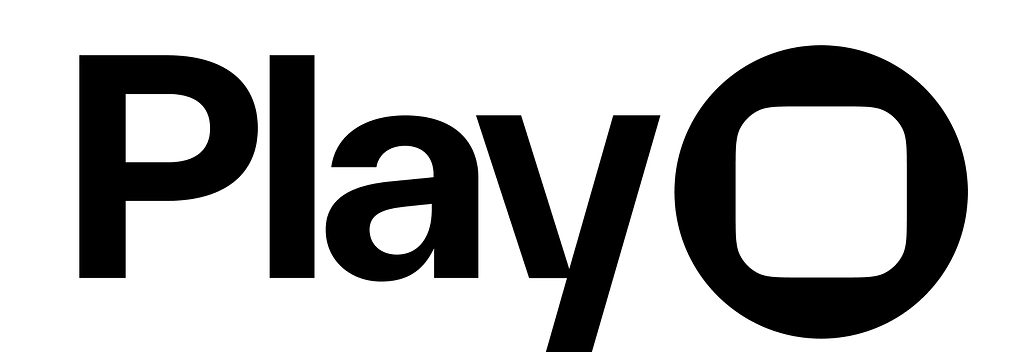Expression Editor
Expression Editor
Play’s Expression Editor is an input method that allows you to create more advanced, custom interactions. It can be accessed by clicking the + sign button on any property of any interaction node.
When you press the + icon, the Expression Editor will appear as a new window. In the top left, you’ll see the name of the interaction node (i.e. Set State, Animate, etc.) and the property name (i.e. Value, Start, etc.).