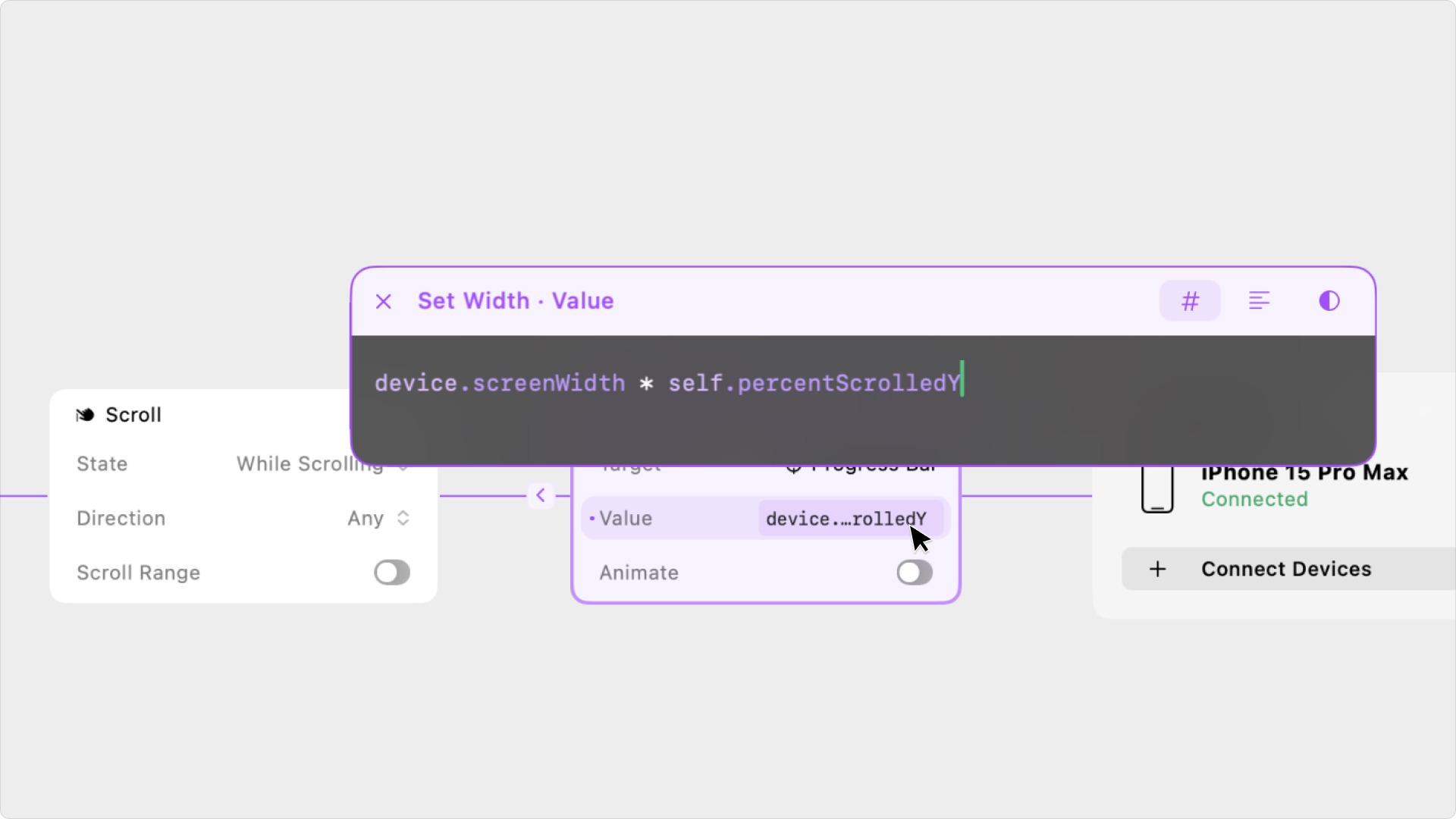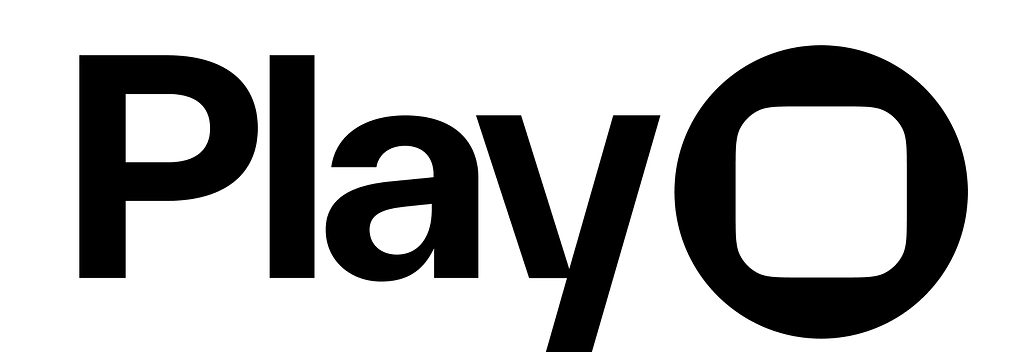Overview
You can access the properties of the iOS device the prototype is currently being viewed on through the Expression Editor. You can use these properties in equations, conditional statements, and functions to make prototypes responsive.Accessing Device Properties
To use the current value of a device’s property, use this structure: