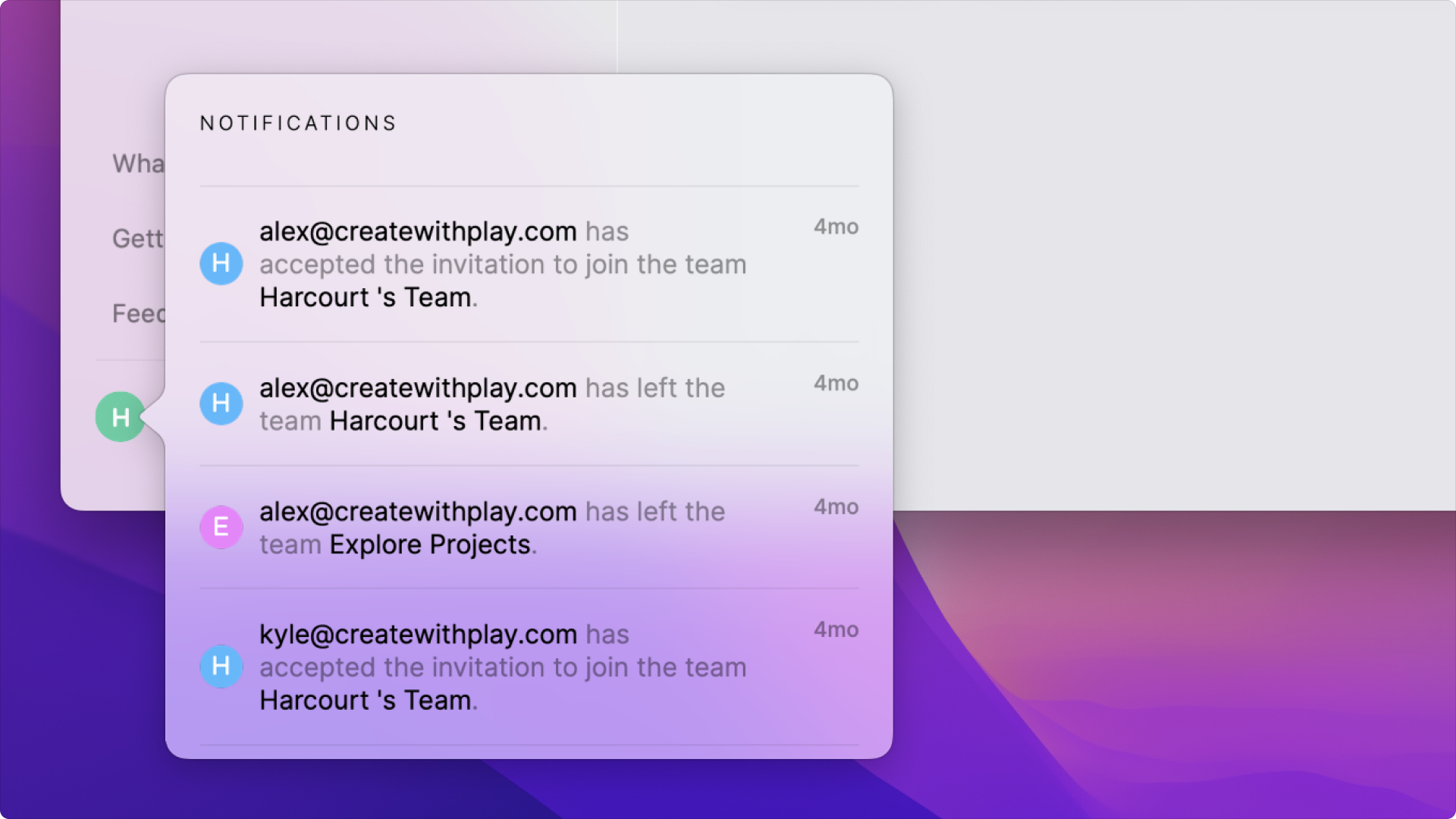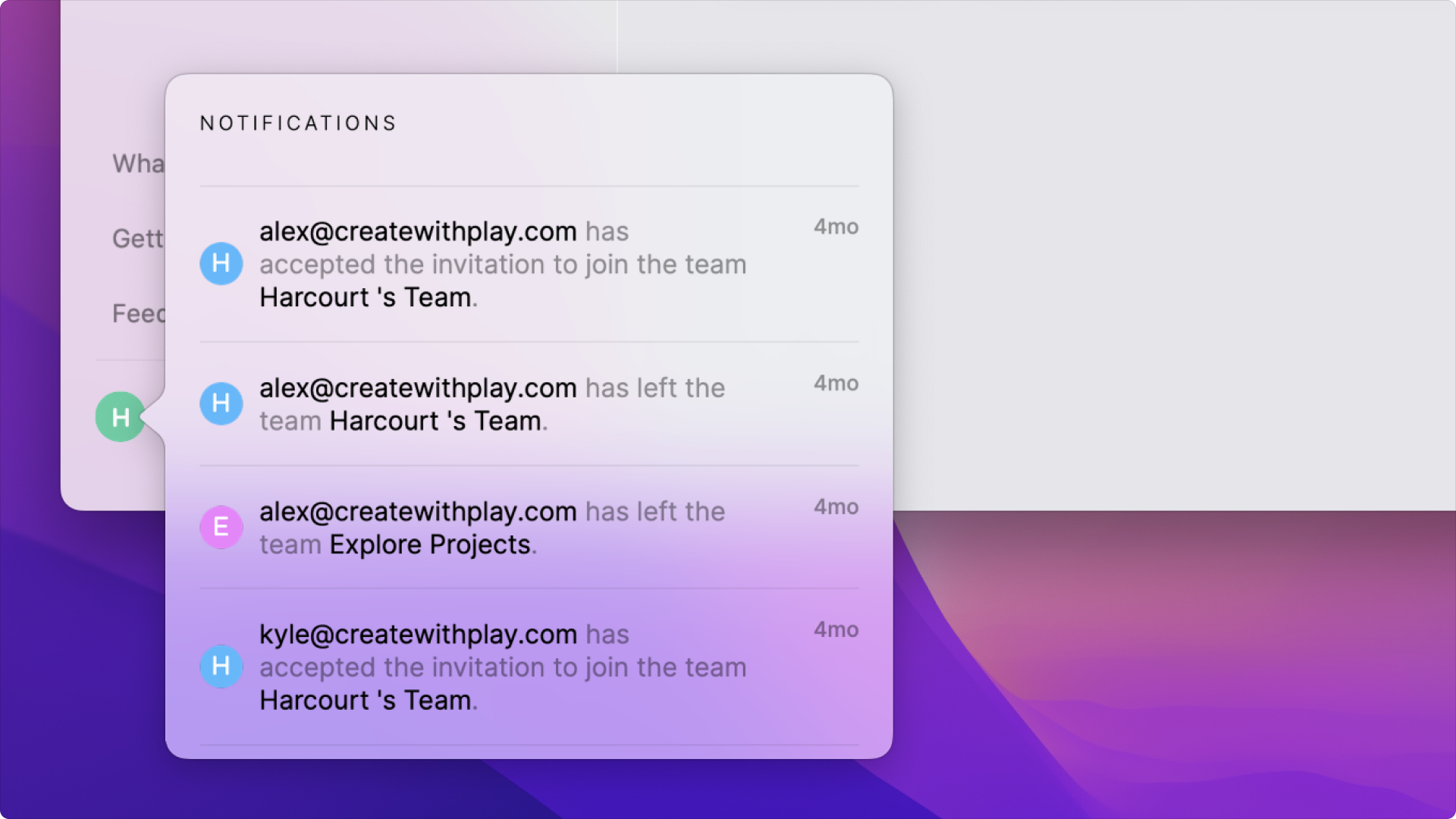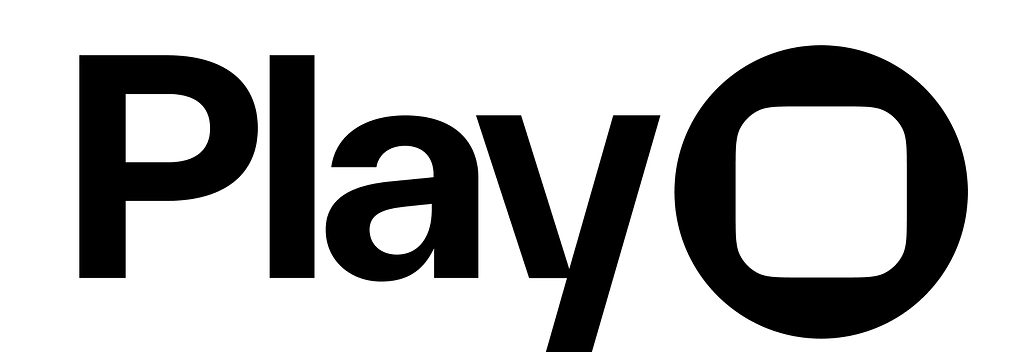Skip to main contentOverview
The Lobby provides access to all of your projects, drafts, and team management tools in Play. It includes sections for projects, drafts, members, notifications, helpful links, and an Explore area with demo projects.
The project list is the main focus of the Lobby, allowing you to sort, search for, and open any Play project from one place.
Projects Tab
View all of your projects, which are individual prototypes. All projects in your current team will be displayed in a grid. Clicking on any of the projects will open the project’s editor. Right-click on the project to see additional actions like rename, duplicate, share, and delete.Drafts Tab
View your drafts, which are private projects in Play.Team Dropdown
The team dropdown is where you’ll switch between teams and, if your paid plan allows, add additional teams. Click the team name to open the team dropdown.Members Tab
The Members tab is where you’ll manage your team members. You can add, remove, and change other member’s permissions.Explore Section: Learn, Tutorials, & Inspiration
The Explore Section is full of example projects and turorials we’ve created to help you learn Play.
- The Learn tab focuses on common UI patterns and interactions. These projects are basic, focused on isolating one interaction to help you understand the specific concept.
- The Tutorials tab has video tutorials for learning Play.
- The Inspiration tab contains advanced and/or exploration demo projects.
To duplicate a Learn or Inspiration project to your team, click on the project from the Explore Section. After a brief load, the project can be found in your drafts.The Notification Panel
All notifications from Play or within Play can be found by clicking your avatar in the bottom left corner of the lobby.There are two types of notifications: global and team. Global notifications are messages sent from Play to all users, like app updates, terms of service updates, helpful tips, and more.